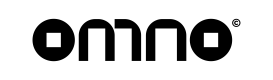Configuring Payment Service Providers
This guide will take you through the steps to configure the Payment Service Providers (PSPs) for your account.
1. Navigate to the Available PSPs Page
Log in to your account and navigate to the Available Payment Providers page. Here, you can view a list of all the PSPs supported by our platform.
2. Add Desired PSPs to Your Account
Review the list of PSPs available. Once you've decided which PSPs you want to work with, click on the 'Add' button next to the PSP's name. You can add as many PSPs as you wish to your account.
3. Navigate to Your PSPs Page
Once you've added your desired PSPs, navigate to the 'My Payment Providers' page. This page lists all the PSPs that you've added to your account.
4. Configure PSP Credentials
On the 'My PSPs' page, you'll see an 'Authorize' button next to each PSP. Click this button to open the PSP configuration form. Here's a brief overview of the information you'll need to enter:
-
API Key: This is the key provided by your PSP to access their services. It's usually found in your PSP account dashboard.
-
API Secret: This is the secret key that pairs with your API key. Like the API key, it's found in your PSP account dashboard.
-
Other Credentials: Some PSPs might require additional credentials. Fill out these fields as needed.
Click the 'Save' button after entering your PSP credentials.
5. Configure PSP Limits
Next, you can set the limits for each PSP. This includes the minimum and maximum transaction amounts that you're willing to process through each PSP.
- Click on the 'Limit Configuration' button next to each PSP to open the limits configuration form.
- Set your 'Min Amount', 'Max Amount', and every other configurable field PSP supports.
- Click 'Save' to save your changes.
Remember to keep your PSP credentials secure and up-to-date. Any changes on the PSP side may require an update on our platform as well.
After setting up your PSPs, you're now ready to start configuring Payment Routes. Don't hesitate to contact our support team if you need any help along the way. We're here to ensure your experience on our platform is smooth and beneficial.
Updated almost 2 years ago