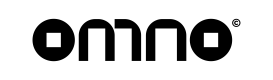Payment Route Configuration
Router Configuration Documentation
Router Configuration is a key feature of our platform, enabling merchants to customize their payment routing rules. This document will guide you on how to configure your Router, create Routes, and set up rules for payment processing.
Accessing Router Configuration
You can access the Router Configuration page from your dashboard. This page allows you to set up and manage Routes that are used to process payments.
Creating a Route
You can create multiple Routes according to your requirements. These Routes are sorted by an index, and the Route with the lowest index is chosen first for processing a payment.
Create a new Route by clicking the button:
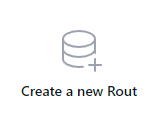
Choosing Router Type
There are two types of Router you can select:
-
Index Sorted: Routes are sorted by index. The Route with the lowest index is selected first for processing a payment. If the selected Route isn't suitable, the system falls back to the next Route based on the index order.
-
Distribution Based: Routes are selected based on distribution proportions. The distribution proportion determines how often a Route is selected compared to others.
**Switching between Router types using buttons:

Configuring Route Requirements
Route requirements are parameters that determine whether a Route is suitable for a specific payment. You need to configure:
- Country: Specify the countries where the card is issued.
- Currency: Define the currencies for the transaction.
- Card Types (Card Brands): Specify the card brands (e.g., Visa, Mastercard) that the Route can process.
These requirements are checked for every transaction. If the transaction meets the requirements, the system selects a payment provider from the available providers in the Route.
**Requirements are added using the select box widget alongside the corresponding requirement:
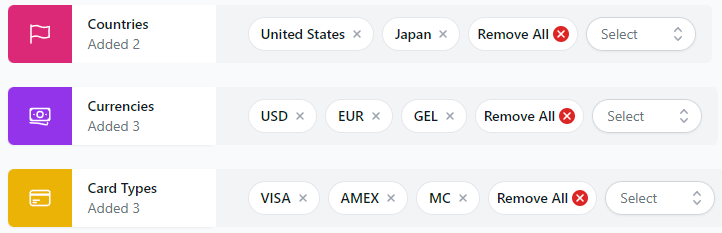
Adding Payment Providers to a Route
You can add any number of payment providers to your Route. To do this, the provider must already be added to your account, and you must have configured the provider's credentials.
- For Index Sorted: After adding the desired providers to the Route, you can sort them using drag-and-drop functionality to specify which provider should be used first.
- For Distribution Based: In addition to adding providers, you need to specify a distribution proportion coefficient for each provider.
Managing Routes
You can adjust the priority of Routes anytime by reordering them up or down. You can also switch the routing type of a Route from Index Sorted to Distribution Based, or vice versa.
Saving Changes
After configuring your Routes, click the "Save All Changes" button to apply your settings. The changes will take effect immediately.
Always double-check your Router configuration to ensure that it aligns with your business rules and requirements. If you encounter any issues or need further assistance, please contact our support team.
Updated almost 2 years ago